
Want to access friend’s system over internet but wondering how to do that? Here is a simple way. TeamViewer is the fast, simple and friendly solution for remote access over the Internet - all applications in one single, very affordable module. TeamViewer establishes connections to any PC or server all around the world within just a few seconds. You can remote control your partner’s PC as if you were sitting right in front of it.
Advantages of TeamViewer:
- Using this you can instantly take control over a computer anywhere on the Internet, even through firewalls.
- Perform both remote access and remote desktop sharing.
- No installation required, just use it fast and secure.
- You can also send/transfer or run files between the two connected computers.
- It also enables you to chat with the other user.
- All this features for free.
- You just need to download two files, one is the TeamViewer_setup that you can either install or run live on your system to take control of remote system.
- Other is the teamviewerqs which is the client that is required to be run on the remote system.
- Run your setup and ask your friend to run his.
- Enter his ID in your Create Session ID box (as shown). Click “connect to partner”.
- It will ask for your partner’s password, enter that in that box.
- This is it, connection has been setup and you can use his desktop and do anything you want.
- Below is the screenie of the remote system.
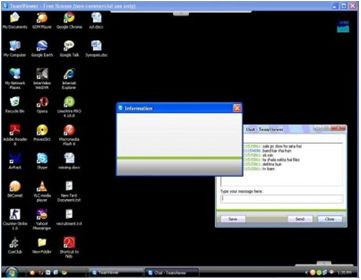

0 comments:
Post a Comment