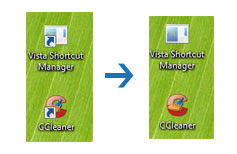
Each of icons created in Windows Vista has a shortcut number associated with it, which is 29. In order to remove the arrow from the shortcut, we will redirect number 29 to a different master icon file through simple registry hack:
- Click on Start button, then type regedit in the search bar, then hit enter key.
- Navigate to HKEY_LOCAL_MACHINESOFTWAREMicrosoftWindowsCurrentVersionexplorer.
- Right click on Explorer, choose New -> Key, and name the new key as Shell Icons.
- Right click on Shell Icons, choose New -> String Value, then name it as 29.
- On the right panel, double click on 29 and assign it with the value as %SystemRoot%noarrow.ico,0.
- Download noarrow.ico, save it to root directory, C:Windows.
- In order to make it effective of the registry changes, logoff from the computer and login again.

0 comments:
Post a Comment