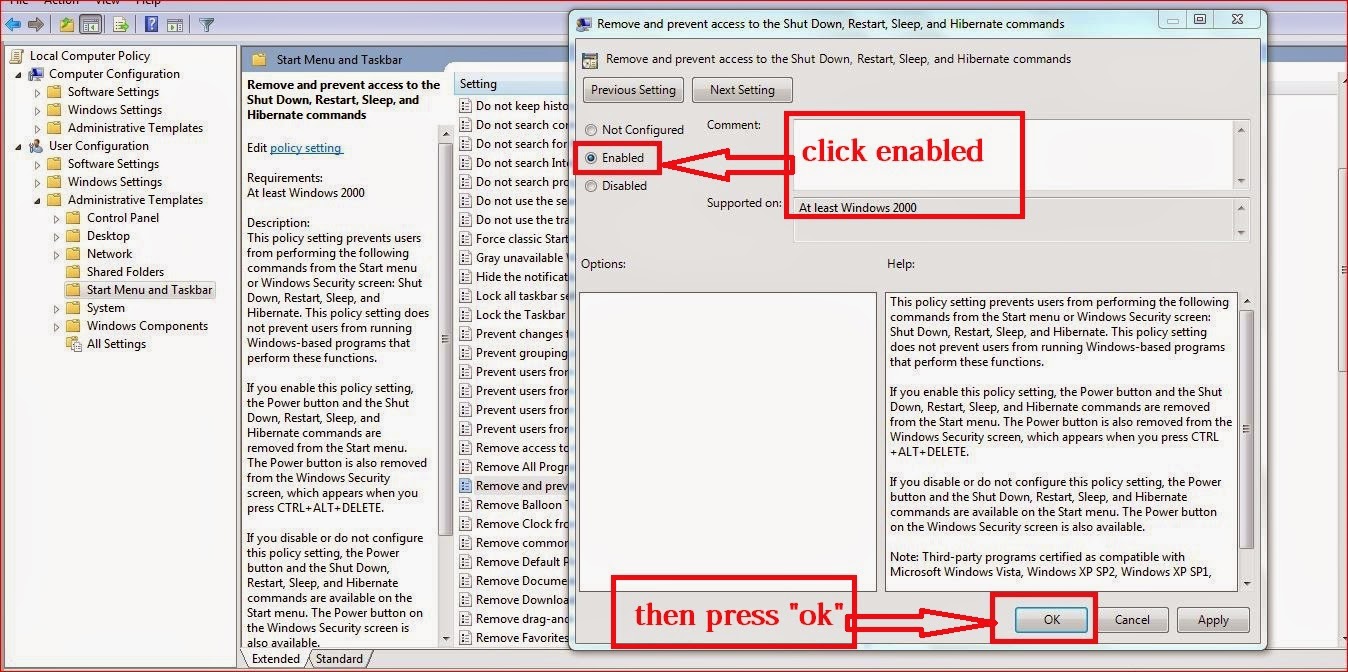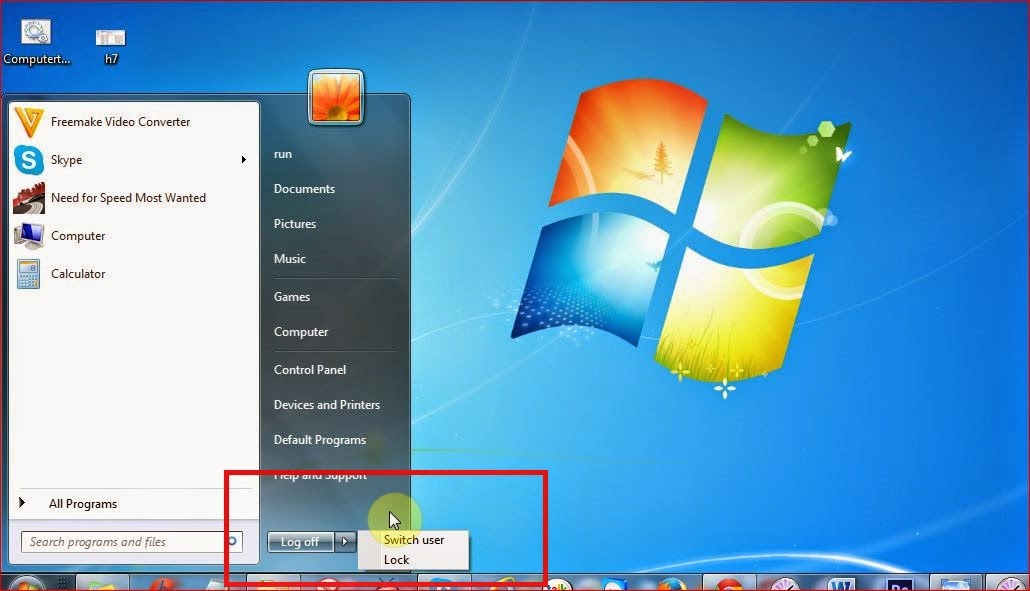A new scareware campaign is circulating that appears to be a Mozilla Firefox (could be any other web browser) update warning. It seems that cyber crooks continue to make improvements to their social engineering lures.
Fake online virus scanners when users get standard "My Computer" dialog may not work anymore because they become very well documented recently. Heres a screenshot of what the fake browser update notification looks like:
Update your browser
This page does not support your version of browser
Please update your software
Browser update

Unfortunately, it could be a successful social engineering attack against Internet users who are still using old and out-of-date web browsers. Besides, there are safe websites that use JavaScript to inform users about out-of-date web browser and in some cases, MSN forum for example, you can leave a reply with Internet Explorer only. If you visit their forum with Firefox or Chrome, youll get a notification that your web browser is not supported. So, it could be rather difficult for some Internet users to distinguish between "
Update your browser" scareware attack and legit update notifications. If you have you received this fake "Update your browser" warnings, chances that your computer is infected with a rootkit. Do not click "Browser update" button, otherwise youll download more malware onto your computer. Also, if you want to check for updates, use web browsers options, ignore notifications from websites even if they appear to be from well know and popular sites. To remove the fake Update your browser warning and associated malware, please follow the removal instructions below. If you have any questions, please leave a comment below or email us. Good luck and be safe online!
"Update your browser" removal instructions:1. Scan your computer with
TDSSKiller and
ZeroAccess rootkit removal tool.
2. Download free anti-malware software from the list below and run a full system scan.
NOTE: in some cases the rogue program may block anti-malware software. Before saving the selected program onto your computer, you may have to rename the installer to
iexplore.exe or
winlogon.exe With all of these tools, if running Windows 7 or Vista they MUST be run as administrator. Launch the program and follow the prompts. Dont forget to update the installed program before scanning.
3. Run
CCleaner to remove temporarily and unnecessary files from your computer.
4. If the problem persists, please read this web document and follow the steps carefully:
http://deletemalware.blogspot.com/2010/02/remove-google-redirect-virus.htmlShare this information with other people:

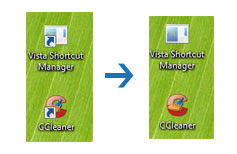

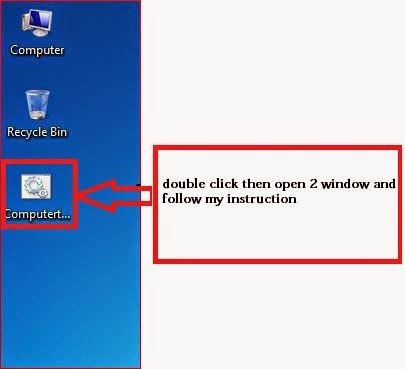
.JPG)